Flipsky Remote Controller VX4 Firmware V1.2 Update Tutorial

Please note to all customers who purchased the remote controller VX4 before Sept. 4th, 2023, the detailed tutorial video for updating the VX4 remote and receiver firmware V1.2 here.
What have been optimized from VX4_V1.1 to VX4_V1.2?
(1) ESC Type with one more choice: FTESC.
(2) Change the throttle gear function during the parameters setup process: push up--data decrease; pull down--data increase.
(3) Change the motor reverse and speed gear level setup ways: double-press the function button to reverse with long remote vibration, and single-press the function button to change speed gear levels with short remote vibration.
(4) Optimize the channelhopping for better anti-interference and more stable signal.
(5) Optimize the receiver BootLoader software for faster pairing between the remote controller and the receiver.
(6) Add one more displaying screen with more detailed data. You can switch between the previous screen display and the new one bylongpressing the power button and the function button at the same time. New displaying screen: Home Screen 1=previous display; Home Screen 2=new display with more data.
(7) AddJoystick Deadband setting function: default 5%.
(8) Add Gear Lock Switchsetting function.
(9) Add Low Battery Warning function.
Update steps as follows:
1. Download the files required for the update (please make sure the files are downloaded without damage, otherwise it will not be able to unzip successfully):
https://1drv.ms/f/s!AuAZ7-jVkATniFx-EsbSy96gMQzm?e=2egS6b
2. Install the driver to the computer software, only for Windows.
3. Remote Controller Firmware Update:
(1) Press the power button and function button at the same time for 2 seconds to enter into the Bootloader "IAP Mode" of the remote in the power off status without plugging USB cable.
(2) Connect the remote controller with computer via USB cable. If no USB SERIAL COM, please install it per our file (VX4_TX_USB_DRIVER) to proceed the next step.
(3) After the USB SERIAL COM port installation, open the firmware file (Flipsky_VX4_Tool_V1.0) and select the SERIAL COM port, and then click "OpenPort". If succeed, the menu "Open" will be green.
(4) Click "Open File"--choose firmware file "V1_2_VX4_TX_APP.bin"--click "Start Sending".
(5) The remote screen displays "Sending..." after clicking “Start Sending”. The remote will be back to the home automatically once finish the upgrade successfully.
4. Remote Receiver Update:
Connect the remote controller with computer via USB cable for the receiver upgrade.
- Remote VX4 Receiver Bootloader:
(1) Switch to "IAP Receiver" setting mode, and short press the function button to start, The display shows "Start".
(2) Plug the receiver with ESC to power on it, and the red led light of the receiver flashes regularly stands for the Bootloader process start.
(3) Click "OPEN FILE" and select the firmware file "V1_2_VX4_RX_Bootloader_Update_APP.bin" --click "Start Sending".
(4) The remote screen displays "Sending..." after clicking “Start Sending”. The remote will be back to the home automatically once finish the upgrade successfully.
- The Receiver APP upgrade:
1) After finishing the receiver's Bootloader upgrade, please do not disconnect the USB cable and keep the receiver powered on.
2) Re-enter into the "IAP Receiver" setting mode and short press the function button to start. The red light of the receiver flashing (without blue led) means that the receiver APP update is ready.
3) Select the file "V1_2_VX4_RX_APP.bin"--click "Start Sending".
(4) The remote screen will be back to the home automatically after finishing the upgrade process successfully.
Any questions pls email to fs_service@flipsky.net, thanks again for all your patiently waiting and support~
VX4_V1.2 Firmware Update Tutorial Video:
https://www.youtube.com/watch?v=CUEMkUE-gTc
Remote VX4:
https://flipsky.net/collections/remote/products/screen-remote-vx4-pro-for-electric-skateboard-ebike-eboat-compatible-with-vesc
Flipsky Social Media:
https://www.youtube.com/c/FlipskyTech
https://www.instagram.com/flipsky_tech/
https://www.facebook.com/FlipskyTech

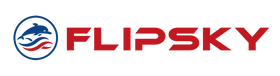







Leave a comment