Flipsky MiniV6.7 Pro and MiniV6 MK5 AS5047P Encoder Wiring and Settings

Wiring diagram:


Wiring:
Step 1: Connect the MiniV6.7 Pro( MiniV6 MK5) with motor.
Step 2: Connect the MiniV6.7 Pro( MiniV6 MK5) with PC via USB cable.
Step 3: Connect the MiniV6.7 Pro( MiniV6 MK5) with battery
Step 4: Connect the MiniV6.7 Pro( MiniV6 MK5) with encoder AS5047P.
Matching pins as belows:
| MiniV6.7 Pro( MiniV6 MK5) | AS5047P Encoder (SPI Interface) |
| 3.3V | 3.3V |
| GND | GND |
| H1(A) | SCK |
| H2(B) | MISO |
| H3(C) | CS |
| 3.3V | MOSI |

Notes: Please connect all parts well before power on.
Settings:
Step 1: Click “AutoConnect” to connect the esc with vesc_tool.

Step 2: Click “Setup Motors FOC” to do motor FOC settings.

Step 3: Select an option according to the specifications of your motor--->“Next”.

Step 4: Write “Battery Type”, “Battery Cells Series”, and “Battery Capacity” per battery specification-->“Next”.

Step 5: Write correct motor and wheel pulley teeth q’ty and wheel diameter. If no pulleys, tick "Direct Drive"-->click "Run Detection (no CAN)" or "Run Detection"

Step 6: Check the motor detection data to see if normal.

Encoder Data Check
Step 1: Click Motor Settings -> General -> General to check the “Sensor Port Mode” and see if related Encoder and ABI Encoder Counts shows.

Step 2: Click Motor Settings -> FOC -> General to make sure the Sensor Mode “Encoder”.

Step 3: Click “APP Settings”--> “APP to Use” to "UART" for keyboard control.

Step 4:Click Data Analysis --> Realtime Data--> Rotor Position-->Encoder for check.

Step 5: Rotate the motor by hand to see if the encoder data normal or abnormal.

Thank you for watching, please follow our social media for more information:
YouTube:https://www.youtube.com/c/FlipskyTech/
Instagram:https://www.instagram.com/flipsky_tech/
Facebook: https://www.facebook.com/FlipskyTech

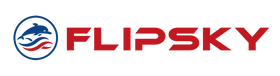







Leave a comment