How to Upgrade Firmware in VESC tool?

This is step by step tutorial to show you how to upgrade firmware in VESC tool.
Example : vesc tool : 1.13 ----> 3.57 firmware version
Step1: Power on the ESC and connect ESC with PC, Click "Welcome&Wizards" to "Auto Connect", make sure connected.

Step2: After connection, Click "Firmware" --"Included files" , (choose 60 for V6, 410&411&412 for V4), Click "Yes" , and then upload it.

Pay attention to the Warning

Step3: Please disconnect the ESC&PC after the firmware upgraded.

Step4: If upgrate failed. please power off ESC and replug in with the battery, repower on the ESC. Re-connect with PC to make sure it's connected.

Step5: go to "Firmware", click "Bootloader" and choose the correct mode to reupload (60 for V6, 410&411&412 for V4)

Step6: After the bootloader done, please redo the firmware upgrade from the first step(click firmware-->include files--choose the correct vesc...).

Till now, all upgrate process is full showed by pictures. do you get it?
VESC TOOL download: https://vesc-project.com/vesc_tool
Get Flipsky FSESC here: https://flipsky.net/collections/electronic-products

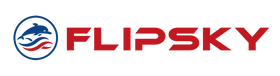







Hi,
Is this controller open source? I need full firmware access.
Zach
Leave a comment