IMU Setting Tips with ESC based on VESC for Onewheel

The blog posted by Flipsky Tech with @Burnerz_crew shows how to set up the IMU with your VESC for Onewheel
IMU module connects to COMM:
VESC Tool firmware 5.3
Wiring diagram:
Parameters settings:
- Open the VESC tool
- Select App setting / General from the left side menu

- Set App to Use "Balance"
- Press Write app configuration from the right side toolbar

- Select App settings / IMU from the left side menu
- Set IMU Type to the hardware you are using(we used external BMI160 IMU)

- Set relevant parameters according to your external modules and your own gliding needs (Set Sample Rate; Set the IMU AHRS Mode; Type in the rest of the values)
- Press Write app configuration from the right side toolbar

- Select the “Activate IMU sampling” icon from the right side toolbar (Now you will get real-time data of your IMU. If not, please double check the hardware type you selected or the wiring connections)
- Orient the IMU in a way that matches the board’s axis
For example:

Follow this logic and rotate physically the IMU so it matches up like tha. Also, don’t forget to tip it sideways so that you can check the roll axis.
You could fix these later in VESC tool, but it’s cleaner to do it that way.
- When all the axis match up, Fix it down so it can’t move at all
- Still on the IMU tab, on the bottom go to “Detect Calibration”
- Make sure your board is leveled and not moving while calibrating
- Click the “Start calibration” button
- After the calibration has been done, please hit “Apply calibration results” to apply the new values
- Done
Thank you for watching, please follow our social media for more information:
YouTube:https://www.youtube.com/c/FlipskyTech/
Instagram:https://www.instagram.com/flipsky_tech/
Facebook: https://www.facebook.com/FlipskyTech

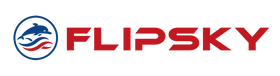








Leave a comment